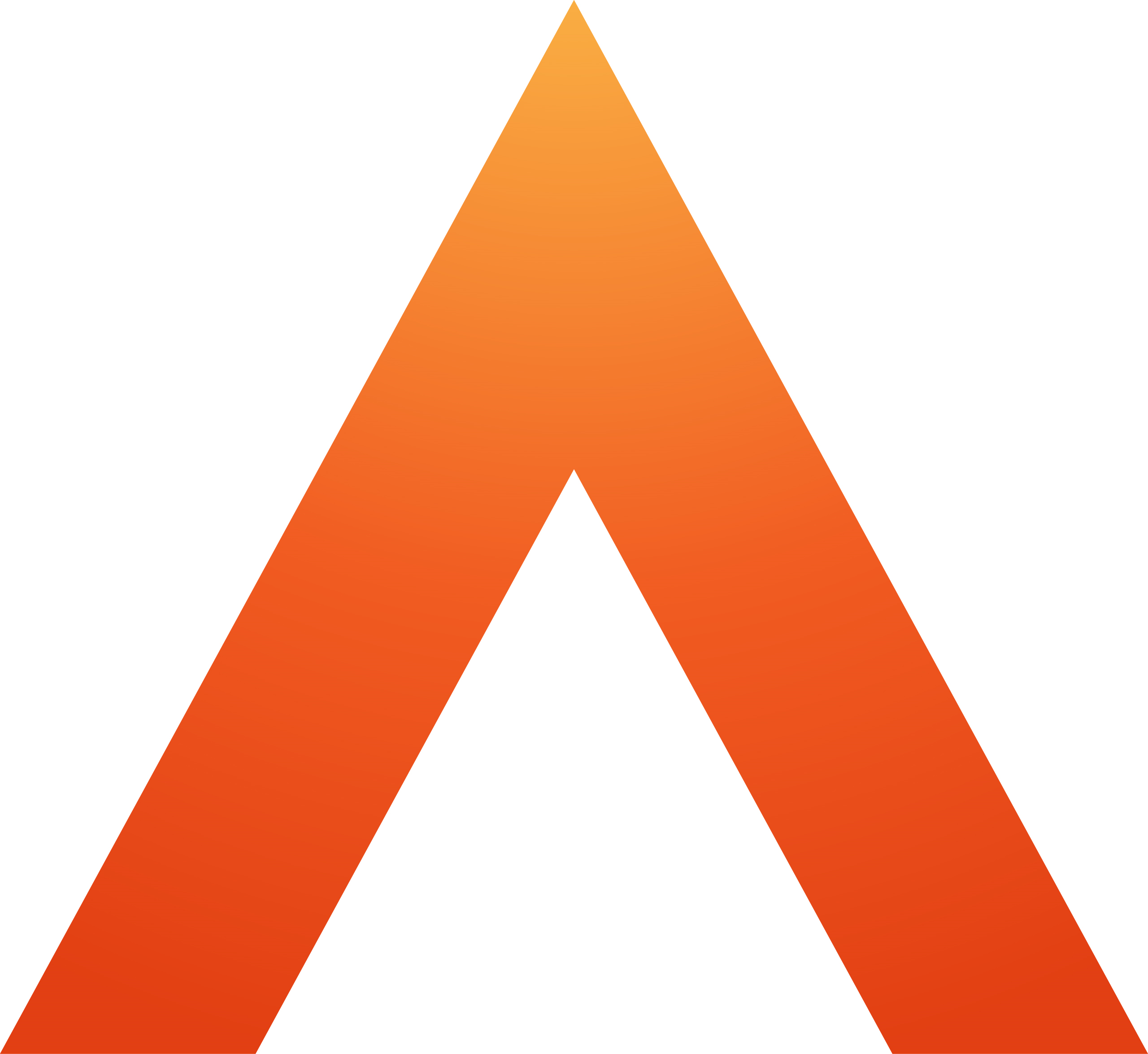General information
A user is having login issues
Supported browsers
Email notifications
Covering letters for mortgage filing
Limited Partnership mortgage
Law Society
Legal Forms icons and what they mean
Spellcheck
Contact oneAdvanced
Digital Submission forms (Hub)
Companies House
Applying for a Companies House Account
Companies House credit account
List of Companies House forms for digital submission
Change of Name - form NM01
Filing for Companies in Scotland and Northern Ireland
Mortgage filing attachments
Authentication items in mortgage filing
Charge number or charge code on release of a charge
Charging instrument description
Charge certificate
Lender authentication code
Contact Companies House
HM Land Registry
Applying for a Land Registry account
Land Registry: Direct Debit
Certified copies for HM Land Registry submission
Land Registry AP1 FAQs
Contact Land Registry
HM Revenue & Customs
Applying for an HMRC/SDLT account
SDLT - agent authorisation
SDLT - paying the tax
SDLT- Correcting a mistake
Contact HMRC
Gateway Service Disruption
Duplicate submission
Invalid credentials
Fee Reconciliation
Rejection Rates
OneAdvanced Identity SSO and Multi-factor Authentication (MFA)
An introduction to Single Sign-on and Multi-factor Authentication
OneAdvanced Identity and MFA FAQs
Why use OneAdvanced Identity and MFA?
Multi-Factor Authentication Apps
Multi-factor authentication via Email
OneAdvanced Identity Authentication Flow
OneAdvanced Single Sign-on login process
Configuring Identity for Azure AD
Configuring Identity for Entra ID
API Client Id and Client Secret
Legal Industry Sector-Specific Considerations
Other References and Useful Links
Working with Legal Forms
Getting started with Legal Forms
Searching for forms
Deleting forms
Bundling Library forms together
Client Collaboration (share forms with clients)
Status dashboard
Cloning a form in Library
Crossing out or Striking out text
Form updates
Information barriers
Linked Lasting Powers of Attorney
Printing a form in the Library
Legal numbering
Reports
Sharing forms with colleagues
About the Product Hub
Fonts, emphasis and rich text editing
Library Data bank
Digital Signatures
Changing a user's name
System Administrators
User Management
Getting Started - Admin user overview
Adding one or more office addresses
Setting a default font
Digital Shredder
Digital submissions invalid credentials
Library form changes - accessing from MS Teams
Document Management Systems (DMS)
- All categories
- OneAdvanced Identity SSO and Multi-factor Authentication (MFA)
- API Client Id and Client Secret
API Client Id and Client Secret
Updated
by Sally Robinson
Customer Administrators of OneAdvanced Identity can generate their own Client Id and a secret used as part of Authentication if the third party is using the new Authentication method as part of their integration.
These clients receive OAuth2 credentials, which can be used to obtain tokens to access APIs for Legal Forms.
Logging into Identity (MyWorkplace platform) for the first time
Please refer to the documentation which can be found here - OneAdvanced Single Sign-on login process
My Workplace
Once successfully logged in to MyWorkplace
- Go to Apps | Integrations | API clients
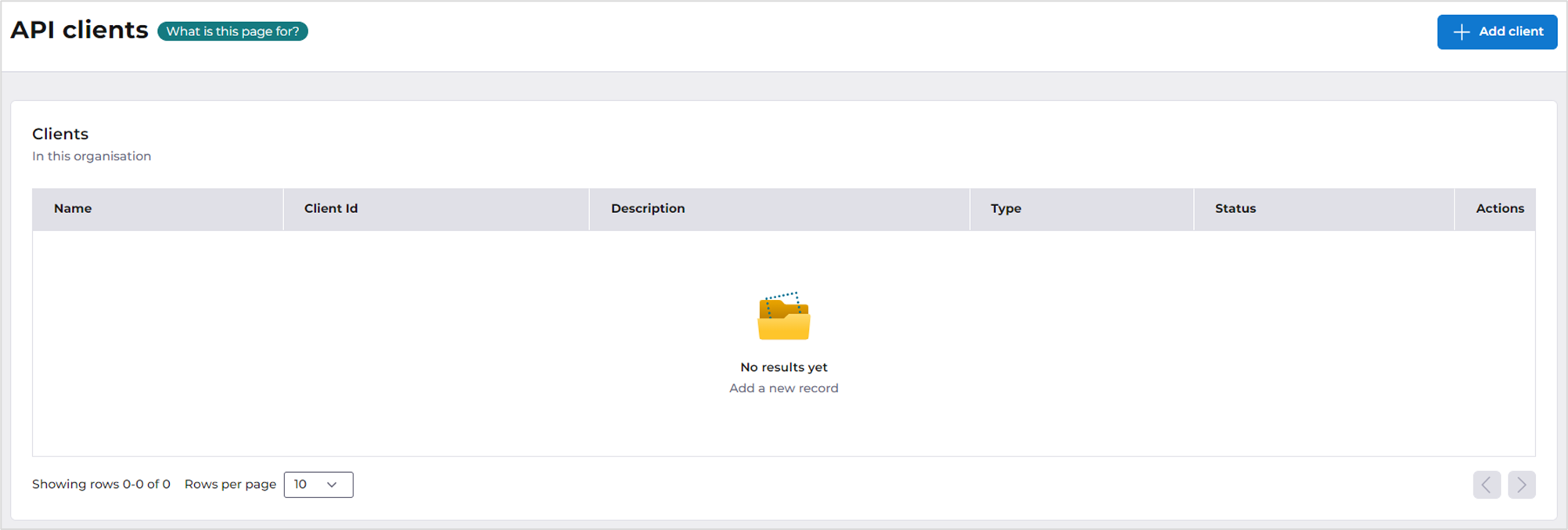
- Select Add client
- Give the API client a name and description e.g. PCMS integration, which will help to easily identity this in the future
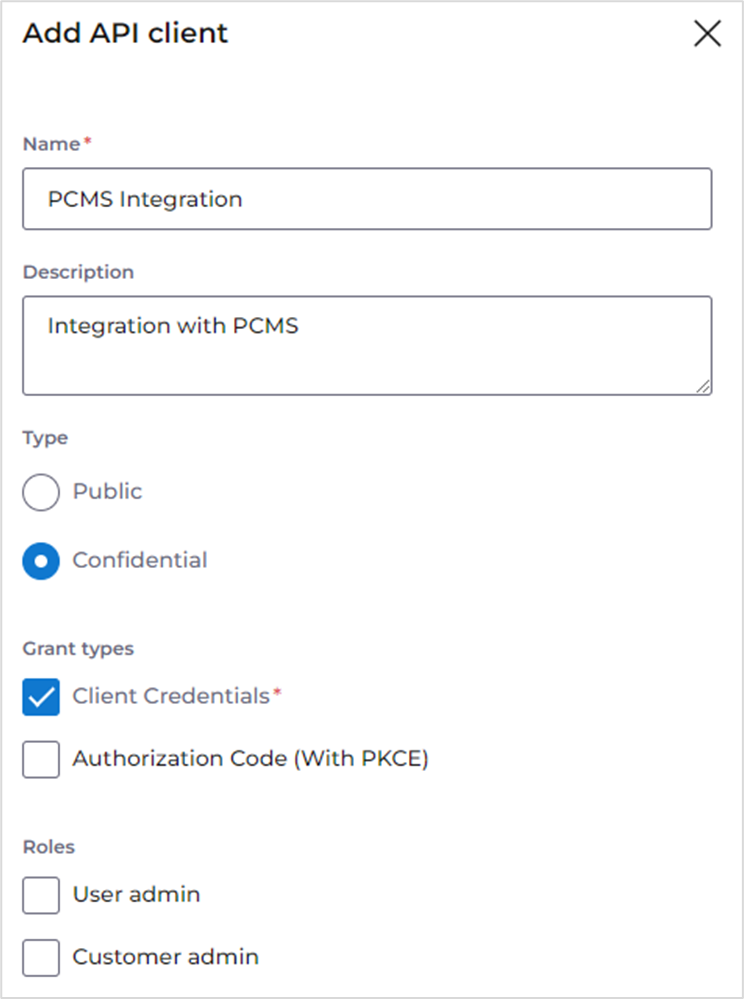
- Add the Owner's details
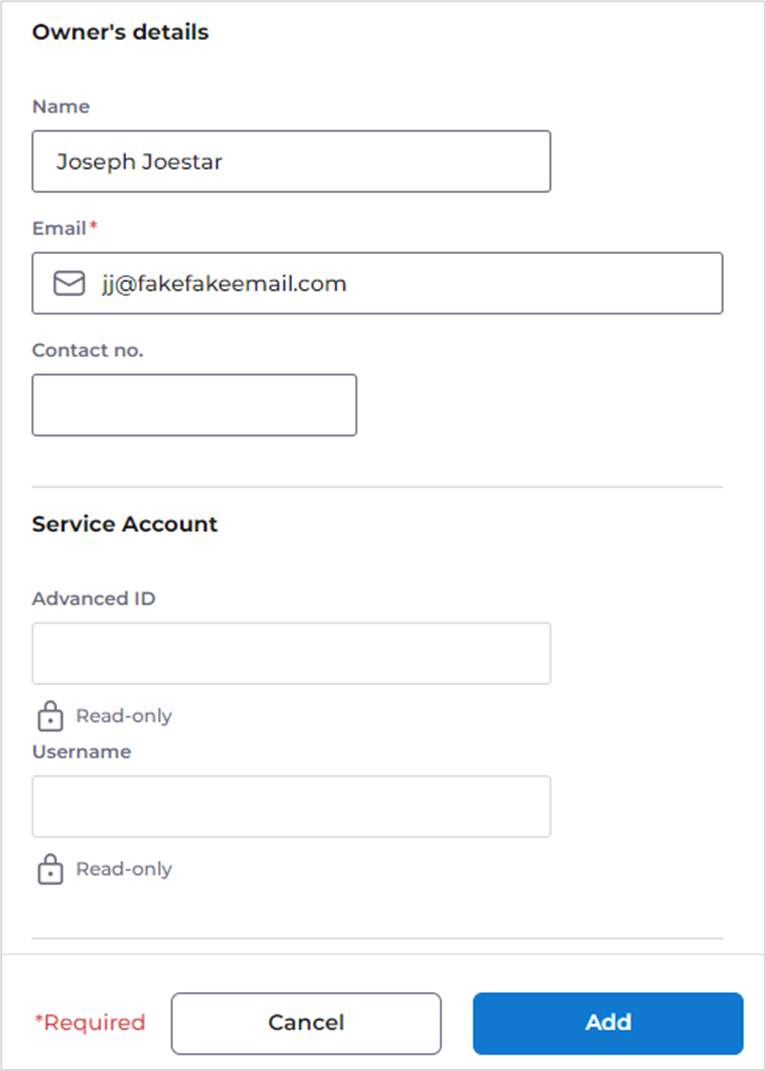
- Click Add
Managing Client credentials
For security reasons, secrets are hidden by default.
- You can view the secret by clicking on the eye icon.
- You can copy secrets to your clipboard using the Copy button to make it easy to input.
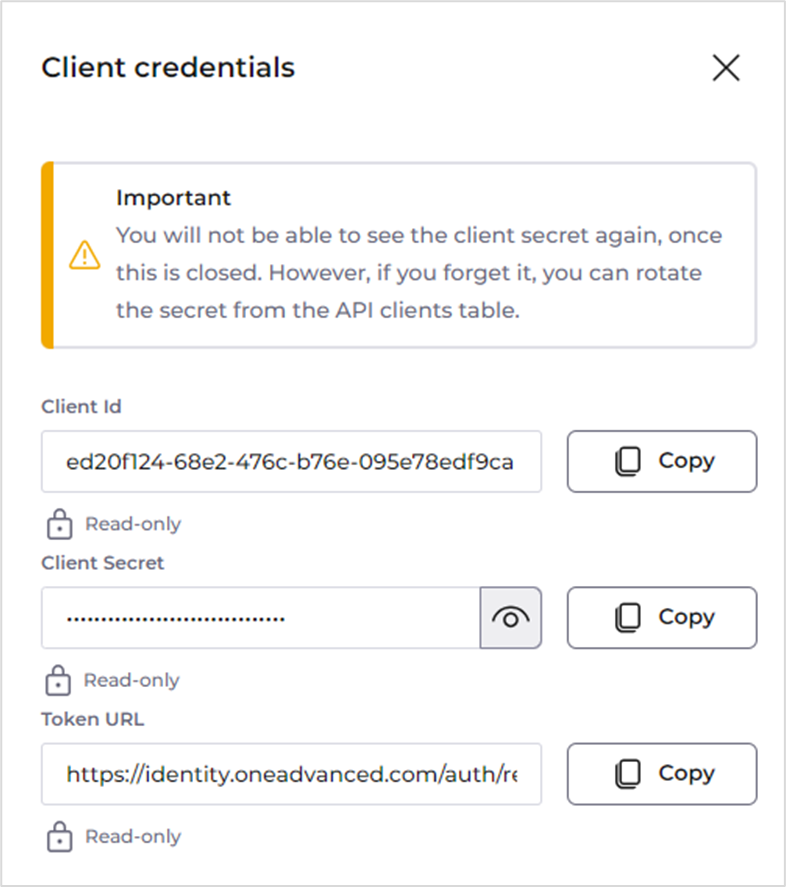
- Click Close when you have the credentials safe
In cases of loss, theft, or to ensure good security practices, the secret can be rotated. This involves generating a new random string as a secret.
- To rotate a secret, go to the API clients screen, click on the actions icon and select Rotate secret
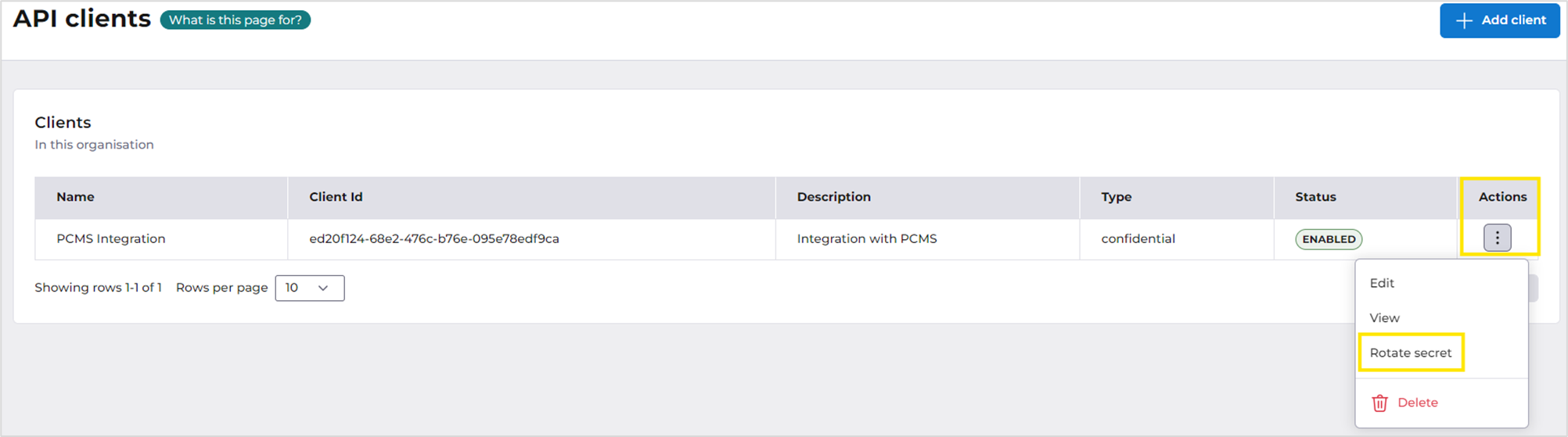
- You will need to input the client’s name to confirm the operation, which cannot be undone.
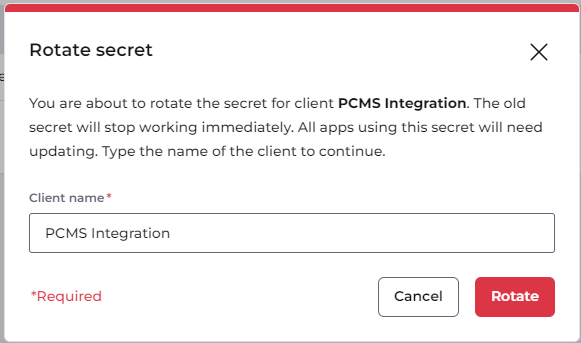
Once the rotation is successful, the old secret will immediately no longer be usable.