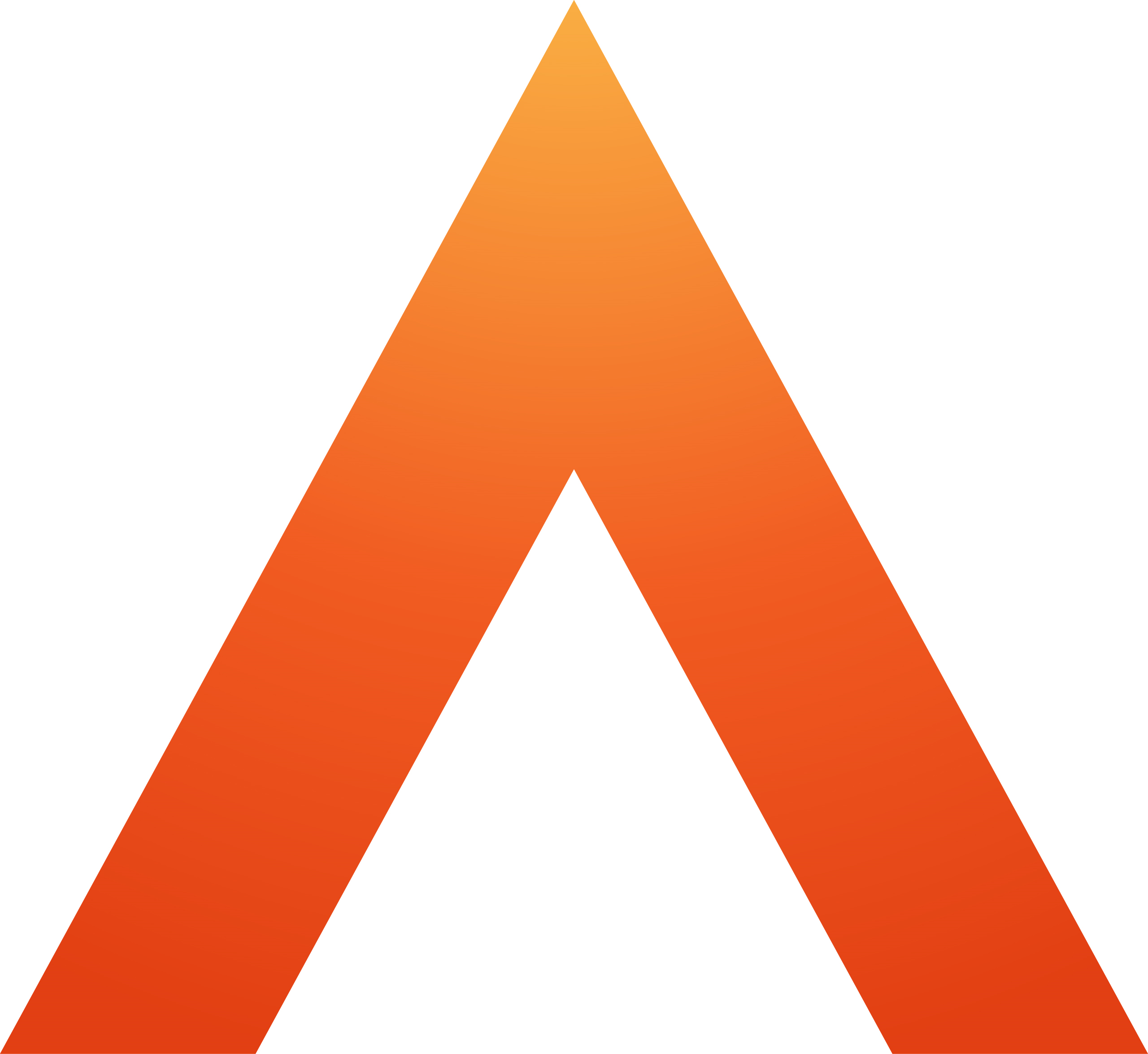General information
A user is having login issues
Supported browsers
Email notifications
Covering letters for mortgage filing
Limited Partnership mortgage
Law Society
Legal Forms icons and what they mean
Spellcheck
Contact oneAdvanced
Digital Submission forms (Hub)
Companies House
Applying for a Companies House Account
Companies House credit account
List of Companies House forms for digital submission
Change of Name - form NM01
Filing for Companies in Scotland and Northern Ireland
Mortgage filing attachments
Authentication items in mortgage filing
Charge number or charge code on release of a charge
Charging instrument description
Charge certificate
Lender authentication code
Contact Companies House
HM Land Registry
Applying for a Land Registry account
Land Registry: Direct Debit
Certified copies for HM Land Registry submission
Land Registry AP1 FAQs
Contact Land Registry
HM Revenue & Customs
Applying for an HMRC/SDLT account
SDLT - agent authorisation
SDLT - paying the tax
SDLT- Correcting a mistake
Contact HMRC
Gateway Service Disruption
Duplicate submission
Invalid credentials
Fee Reconciliation
Rejection Rates
OneAdvanced Identity SSO and Multi-factor Authentication (MFA)
An introduction to Single Sign-on and Multi-factor Authentication
OneAdvanced Identity and MFA FAQs
Why use OneAdvanced Identity and MFA?
Multi-Factor Authentication Apps
Multi-factor authentication via Email
OneAdvanced Identity Authentication Flow
OneAdvanced Single Sign-on login process
Configuring Identity for Azure AD
Configuring Identity for Entra ID
API Client Id and Client Secret
Legal Industry Sector-Specific Considerations
Other References and Useful Links
Working with Legal Forms
Getting started with Legal Forms
Searching for forms
Deleting forms
Bundling Library forms together
Client Collaboration (share forms with clients)
Status dashboard
Cloning a form in Library
Crossing out or Striking out text
Form updates
Information barriers
Linked Lasting Powers of Attorney
Printing a form in the Library
Legal numbering
Reports
Sharing forms with colleagues
About the Product Hub
Fonts, emphasis and rich text editing
Library Data bank
Digital Signatures
Changing a user's name
System Administrators
User Management
Getting Started - Admin user overview
Adding one or more office addresses
Setting a default font
Digital Shredder
Digital submissions invalid credentials
Library form changes - accessing from MS Teams
Document Management Systems (DMS)
- All categories
- System Administrators
- Getting Started - Admin user overview
Getting Started - Admin user overview
Before we start: this quick overview will cover the critical set up you need to get started. This guide is a quick summary of the administration functionality available in Legal Forms.
Use the top bar to navigate the Legal Forms application.

As an administrator, you have access to the Settings tab in Legal Forms. The tabs that other users see depends on the permissions they have.
Before users get started creating forms
There are two important areas you need to set up within the Settings tab - Organisation settings and Gateway settings

1. Organisation settings - click on this tile and enter standard information such as your office address(es) which will pre-populate on forms where applicable. If you don't do this, users will have to type this information on the forms, so it's best to do it here from the start. Users can choose their main office if you have more than one.
2. Gateway settings - if your organisation intends to submit forms digitally to any of the gateways, such as Companies House, HMRC or Land Registry, then you need to put the credentials for that into the Gateway settings before anyone tries to submit a form. If you don't do this, forms will get rejected until you do.
If you're not sure what credentials you need to enter, view the specific instructions for the gateways your firm will use:
Once you have the Organisation settings and the Gateway settings (for digital submissions), users can get started creating forms.
For more help setting up users, go to User management
To get notifications of any service disruptions straight to your inbox
Sign up to the Customer Portal here. This is a dashboard we use in case of any service disruption, planned or unplanned.