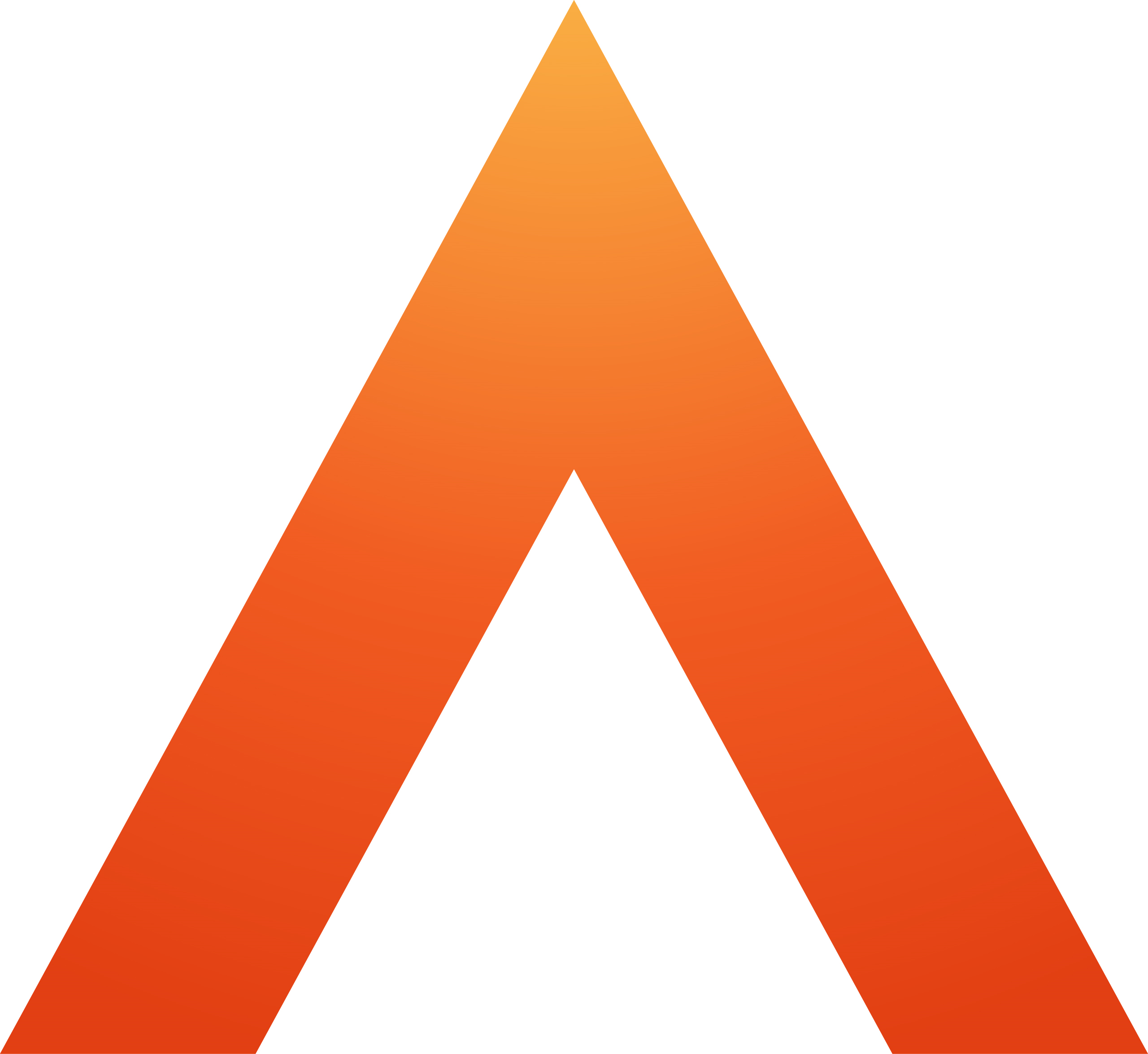Library Data bank
This article is about the Data bank available within the Library module of Legal Forms
How do I open the Data bank?
When editing a form, you can open the data bank panel by selecting Insert from data bank to the right of the form.
What is the Data bank?
The data bank stores commonly used clauses and paragraphs. Using the Insert from data bank option saves you time, since you don't have to manually enter the data or copy it from another source. You can save your own clauses into the data bank.
Using the Data bank in a form
Use the search within the data bank to find the clause you need. Select Copy to clipboard. The data bank section will close and your text is now ready to paste. Click in the field you want to add the clause to, and either use the keyboard short cut Ctrl+V or a right click on your mouse, then choose Insert.
How do I customise the Data bank?
Open the data bank and you can see the Add to data bank section at the top. You can add your own standard phrases, clauses or paragraphs, and re-use them easily across other forms. If you include formatting, such as indents and bullets, this will be retained as part of the data.
1. Choose which forms the new Data bank entry can be used for
To make it easy to find data you need in future you can choose whether your new addition is available in all forms or specify which forms it applies to. There are three options:
- This form only, means you will only be able to add it to the current active form
- All forms means you can add it from any form
- Form category allows you to add it to, for example, all family forms. You can select multiple categories.
2. Share the new Data bank entry
By default, when you add to the data bank, it's only available to you. To enable others in your organisation to use it, tick Share with all users.
3. Add a name for the new paragraph or clause you are adding
You must give it a name before you can save it. To help you search for the data in future, give it a descriptive name. The data bank displays in alphabetical order.
4. Create the Data bank entry
Now you are ready to enter the paragraph, clause or other data that you commonly use in forms. Type or copy the text into the box.
5. Save the data
When you are happy with the content of your new entry in the data bank, click Save. If the button isn't active, make sure you have added a Name, and that if you have specified Form category, you have chosen at least one category.
TIP Add your office address to the data bank, although many forms will pre-populate this into the right sections, we don't include that when it isn't clear whether the section needs your details or the other side's. If you have the address in the data bank, it's always easy to paste it into any section. |