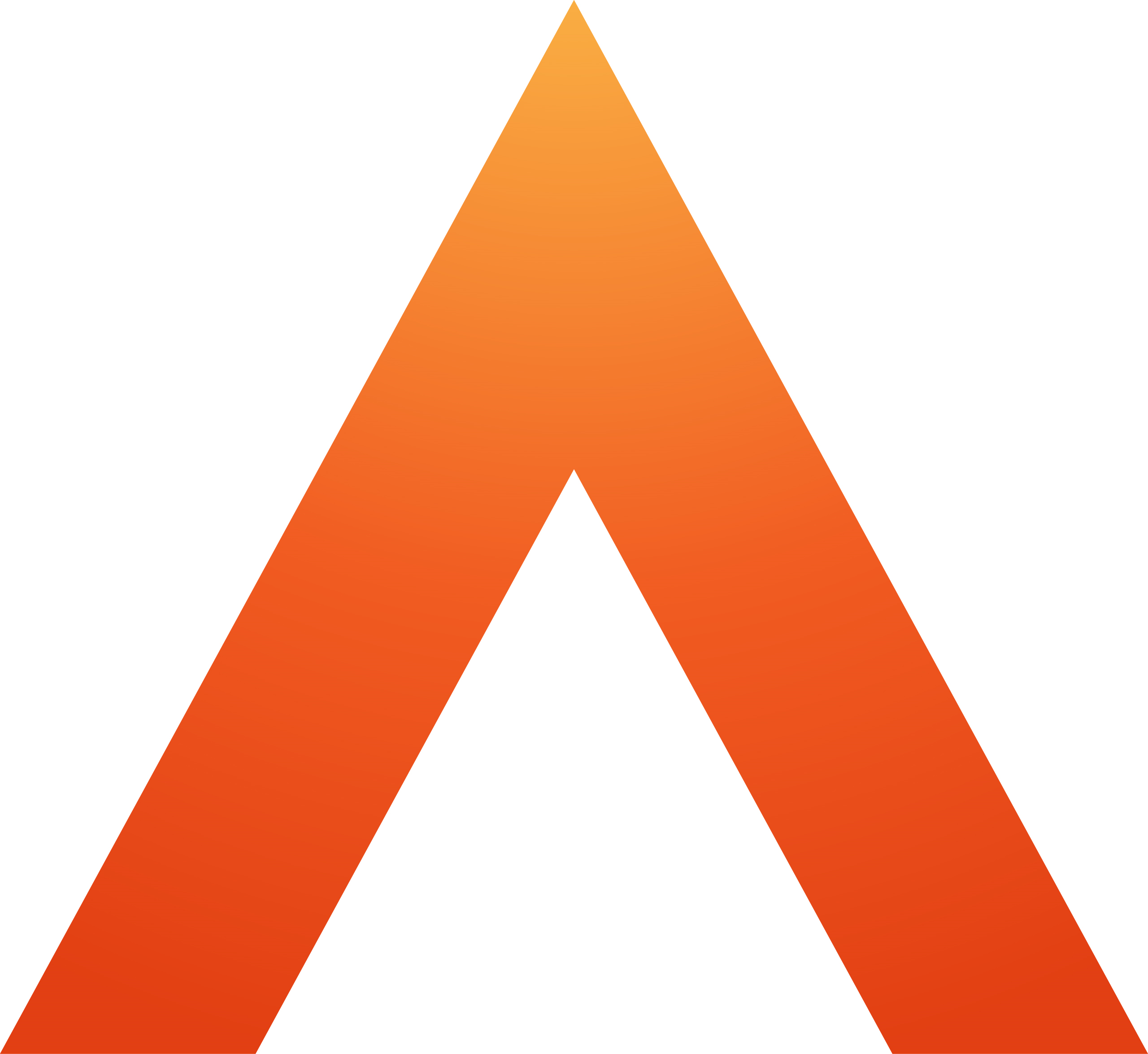Getting started with Legal Forms
Getting Started
This quick guide is for a standard user. This guide is a quick summary of the main features within Legal Forms.
Use this checklist to make sure you know the basics to get up and running:
- Edit your profile - set some personal defaults settings before you start creating forms by clicking on your name
- Check out the Product Hub - taking a minute now to find the guidance available will save you time in future
Navigation - take a tour

Use the top bar to navigate the Legal Forms application. You may not see all of the tabs in the screenshot, since some of these are permissions based. Legal Forms is divided into two main sections - Forms Hub for digital submissions and Forms Library for the full standard library of forms. There is also a Home page, Reports and Settings tabs plus IHT Workflow. If you don't see all the tabs you expect to have, check with your administrator that you have the right permissions.
Legal Forms home page
By default, when you log into Legal Forms you will land on the Home page.
Forms Hub
Under the Forms Hub tab you can find forms for digital submission. You will only see forms you have permissions to access - this is controlled by your Administrator.
Create a new form using the quick start on the left. Forms you have created will appear in your worklist in the centre, alongside forms your colleagues have specifically shared with you.
Forms Library
Under the Forms Library tab is the full catalogue of forms available, like you would have in Laserform Desktop or Oyez for example. Again there is a quick start on the right, which will remember your most used forms. If you're not sure of the form name though, use the Advanced search to look through the whole catalogue.
Edit your profile
Click on your name at the top right of Legal Forms to edit your profile. You can amend the name you prefer to use, and you can select which office you work from, if your organisation has more then one. If your Administrator hasn't set a default font for Library forms, you can choose one here. Font selection has no relevance for digitally submitted forms but for Library forms, the output is a pdf or printed copy and you may wish to choose a font for those.
You can also change your password here.
Check out the Product Hub
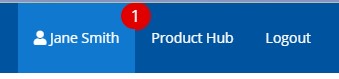
Next to your profile, you will see the Product Hub. Clicking on this will give you access to Announcements, Online help which will bring you here, Release Notes Archive and Contact Support.
We will post new announcements when we have new functionality and to post reminders to you where applicable. When anything new is available there will be a red icon next to the Product Hub which will indicate how many new things are available in there.
We're always adding more information so let us know if you couldn't find what you were looking for.